Troubleshoot issues with Apple Numbers
If you have an issue with Apple Numbers connectivity, please follow these steps:- Download and run the test script: numbers-selection.scpt (click to save the script to your Downloads folder).
Here is a screencast on how to run the script:
- If the script does not work properly, please try to restart your Mac and launch Apple Numbers again. The connectivity issue sometimes happens if the Numbers app is located outside the Applications folder. If the script fails - no app, including StatPlus:mac, can access data from Numbers app.
- Contact our support team and we will do our best to resolve the issue.
Please provide the following information so that we can process your request faster.- Mac OS version.
From the Apple menu, choose About This Mac. The version number of OS X you're using appears directly below the words "OS X".
- Numbers version number.
From the Numbers main menu, choose Excel-About Numbers. The version and build number of Numbers appear directly below the Numbers logo:
"v3.5.3".
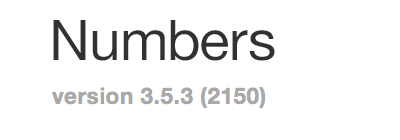
- If the script encountered a problem, please attach a screenshot of the Script Editor window.
To make a screenshot please do following:
- Hold down the shift⇧ and command ⌘ keys down simultaneously, and then press the 4 key. Your cursor will turn into cross-hairs.
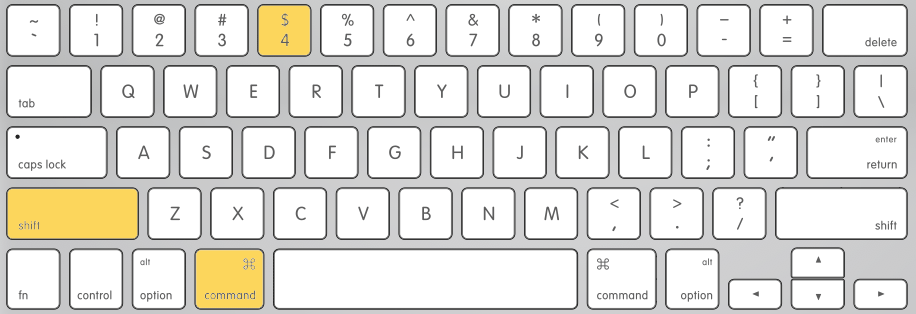
- Press the SPACE BAR key and your cursor will turn into a camera icon.
- Click on the Script Editor window, and hear the shutter sound.
- The screenshot of the Script Editor window will appear on your desktop.
- Hold down the shift⇧ and command ⌘ keys down simultaneously, and then press the 4 key. Your cursor will turn into cross-hairs.
- Mac OS version.