Troubleshoot issues with the Excel add-in
If you have an issue with Excel connectivity, please follow these steps:- Download and run the test script: excel-selection.scpt (click to save the script to your Downloads folder).
Here is a screencast on how to run the script:
- If the script does not work properly, please try to remove Microsoft Office and do a clean install. The connectivity issue sometimes happens if you have upgraded your Mac OS (Mavericks->Yosemite) or if you used Mac OS Migration Assistant. If the script fails - no app, including StatPlus:mac, can access data from Excel app.
To remove Microsoft Office and do a clean install - please open Finder and from the Go menu, click Applications, drag the Microsoft Office 2011 folder to the Trash. Then please follow this guide from Microsoft on how to install Office: http://support.microsoft.com/kb/2435801
- Contact our support team and we will do our best to resolve the issue.
Please provide the following information so that we can process your request faster.- Mac OS version.
From the Apple menu, choose About This Mac. The version number of OS X you're using appears directly below the words "OS X".
- Excel version number.
From the Excel main menu, choose Excel-About Excel. The version and build number of Excel appear directly below the words "Microsoft® Excel® for Mac 2011":
"14.4.2 (140509), Latest Installed update: 14.4.2.".
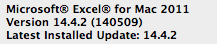
- If the script encountered a problem, please attach a screenshot of the Script Editor window.
To make a screenshot please do following:
- Hold down the shift⇧ and command ⌘ keys down simultaneously, and then press the 4 key. Your cursor will turn into cross-hairs.
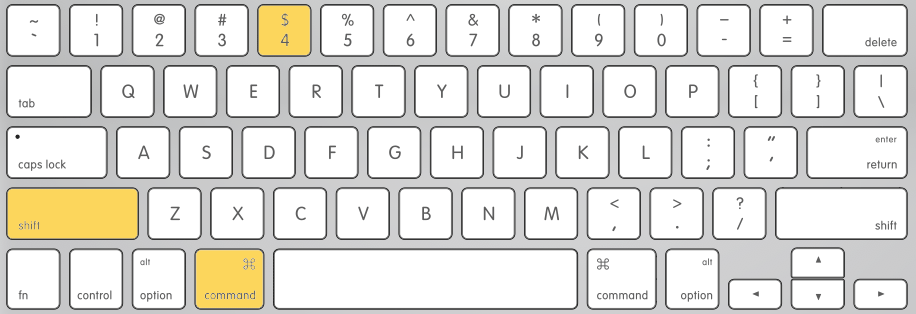
- Press the SPACE BAR key and your cursor will turn into a camera icon.
- Click on the Script Editor window, and hear the shutter sound.
- The screenshot of the Script Editor window will appear on your desktop.
- Hold down the shift⇧ and command ⌘ keys down simultaneously, and then press the 4 key. Your cursor will turn into cross-hairs.
- Mac OS version.